Depth & Atmospherics
Going Deep
An image contains many clues about the space it’s subject occupies. Things like attenuated fog and haze, depth-of-field blurring, and subtle shifts in light and shadow all contribute drama and realism to a scene. All PixelSquid PSDs include a physically accurate depth map, opening up a brand new world of creative possibilities.
What i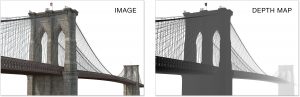 s a Depth Map?
s a Depth Map?
A depth map is a monochrome image in which each pixel’s value is determined by its distance from camera. The furthest elements are drawn as white, and the nearest as black.
Volumetric Effects
![]()
One of the most common uses of depth is the simulate volumetric effects. These are situations in which the the subject exists in a semi-transparent volume, such as fog, smoke, haze, or a murky fluid. All PixelSquid PSDs include a layer called Atmosphere, which lets you jump right into volumetric effects with no prep required. The Atmosphere layer is simply a Photoshop color solid with a Depth Map as a layer mask. Simulating fog is as simple as picking a color for the solid, then tuning the layer mask with Levels or Curves to get exactly the atmospheric density you need.
Depth-of-Field Blurring
![]()
Here is the basic process for simulating DoF:
- Create a flattened copy of your image, either a single collapsed layer, or a Smart Object. Do any compositional work before applying Lens Blur, and other filtering after.
- Prepare a Z Depth Channel. Each PixelSquid PSD includes a channel called Z Depth. Add a little bit of Gaussian Blur to this – enough to break down any crisp lines to minimize artifacting.
- Filter > Blur > Lens Blur… In the Depth Map box make sure that Z Depth is your source, then season to taste. Don’t forget to add a bit of grain.